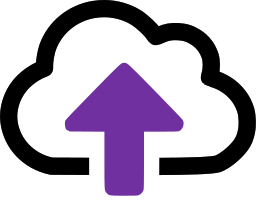Add-in is not updating in New Outlook
If the Add-in is not updating in New Outlook please first try Methods 1 to 4 on the page Add-in is not updating in Classic Outlook.
If those don't resolve the issue you can clear the cache as follows:
- Close the New Outlook app
- Press the Windows + R keys together to open the Run box
- Type or paste the command olk.exe --devtools in the Run box and click OK
- This will launch both an Outlook window and a DevTools window
- Position them so that you can see both
- Make sure that the CloudFiler Add-in is showing in Outlook
- In the DevTools window, click the Application button on the toolbar
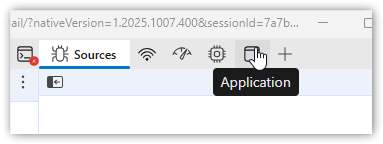
- In the left-hand panel, expand the Local storage section, find the https://addin.cloudfiler.io link, right-click it and select Clear.
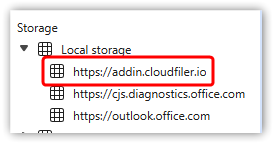
- Repeat for the Session storage
- Repeat for the Cookies section
- Try clicking on a new email to refresh the Add-in
If this does not resolve the issue, try disabling the cache:
- Click on Network in DevTools
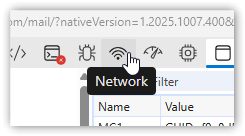
- Select Disable cache
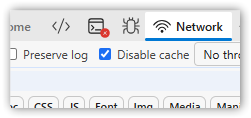
- Click on another email. This will cause the Add-in to reload
- Close and re-start Outlook