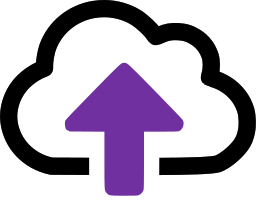Search is not updating
If your search is not updating, there are two common causes:
- Your security token has timed out
- Your browser cache needs clearing
Security Token Time-out
For security reasons, search sessions will time out after a period and you will need CloudFiler to refresh the token. This will typically happen if you have bookmarked the search page.
The solution is simple...just relaunch a search session from the Add-in in Outlook as this will generate a new security token.
Clearing the browser's cache
Your browser may fail to refresh fully, and the CloudFiler Pico search may display the message "Attempting to reconnect to the server: 1 of 8", in which case you need to clear the cache.
To clear the browser cache on a Windows PC
- Start the search
- Hold down the CTRL key on the keyboard and whilst it is down, press the F5 key
To clear the cache on a Mac
- Start the search
- Hold down Cmd and Shift keys and then press R on your keyboard
To clear the browser cache on an Android device
Dragging down on the web page normally works, but if it doesn't, follow these steps
- Navigate to Settings
- Select Privacy
- Pick CLEAR BROWSING DATA
To clear the browser cached on an iOS device
Dragging down on the web page normally works, but if it doesn't, follow these steps
- Navigate to Settings
- Scroll down and pick Safari
- Pick Clear History and Website Data