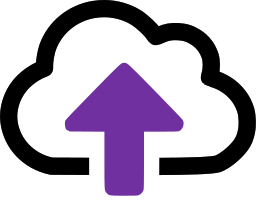Files are not syncing to your folders
If message files are not syncing into their destination folders it could be caused by one of the following:
Permissions on the destination
The Windows user account that is running the sync service may not have write permissions on the destination folder. Check permissions and make sure that the user is a domain user see File Sync Service

The user's password has changed
If you have set it to run as a domain user and that user's password has since changed, you will need to update the password and then re-start the service.
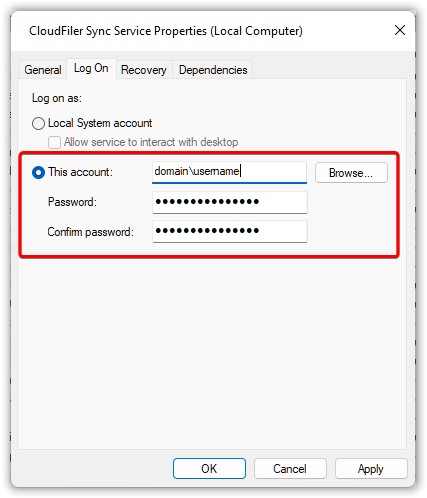
Sync Service is not running
It's possible that the sync service has stopped. On the machine that is running the service, run the Windows Services application and check the status of CloudFiler Sync Service
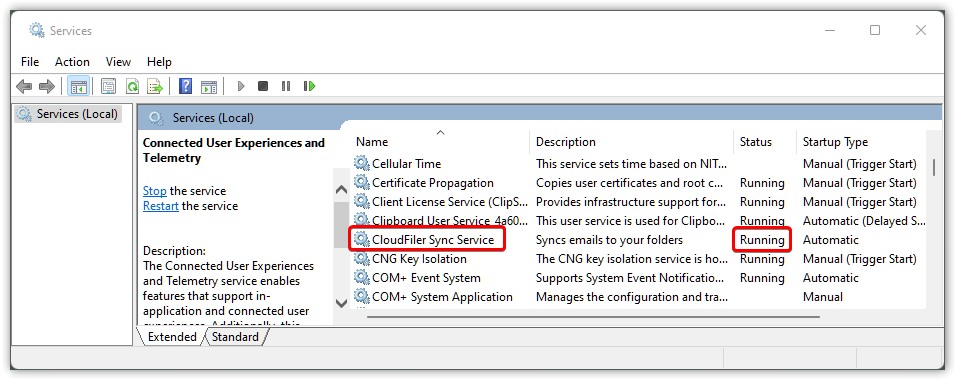
If it's not running, right-click it and select Start
Sync license is invalid
If the sync service does not have a valid licence it can't operate, so check the log file (see below).
One or more sync paths are invalid
If a user has moved or renamed folders, the paths in CloudFiler will be invalid and will need editing - see Location Properties
Check the log file
The Sync Service writes a log file named ServiceLog.txt in a sub-folder of the installation folder (typically: C:\Program Files (x86)\Dinamich Ltd\CloudFiler Sync Service\ServiceLog)
If files are not syncing as expected, be sure to check this log; the most recent entries are at the bottom of the file.
If you are running the Node variant of the sync connector, its log file will be in the folder %localappdata%\CloudFiler\Sync Service