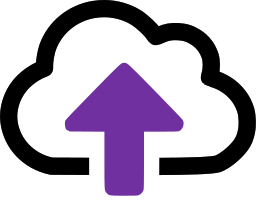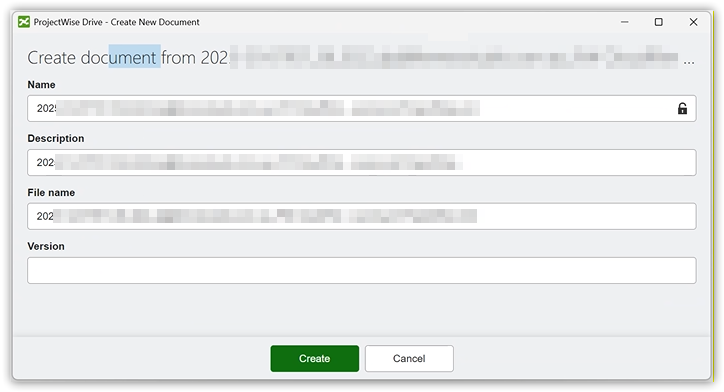File Sync Service
The sync service is a lightweight Windows service that you can run on any Windows machine to synchronise emails to your local file system.
Why would you sync messages locally?
Most customers want to keep copies of filed emails in local folders. For example they may have Windows folders for projects that have sub-folders for emails. CloudFiler can sync emails to these folders automatically. If you add locations via the Shell Extension, the path to the folder is automatically registered in CloudFiler. If you add a location via the portal or via the API, you can add a sync path.
How does it work?
The sync service communicates with the CloudFiler services and from time-to-time it will ask whether there are any messages for your tenant that need filing.
If the service has write permissions to the destination folder it will create the file locally. If not, the file is skipped.
Running multiple sync services
To avoid clashes we recommend that you only run one sync service per tenant.

Installation
Your IT staff will have access to the CloudFiler Installers page and will be able to download the MSI installer and deploy it for you.


We are working with the installer vendor to resolve this.

If you encounter problems during installation, take a look at Sync connector won't install
Run the service under a domain account
We recommend that you create a user account specifically for the sync service which has read/write permissions on the required destination folders and then ensure that the service is run under this account.
After installing the sync service, run the Windows Services application...
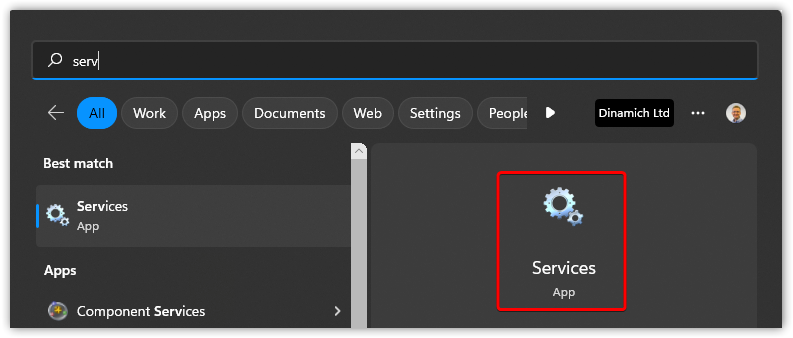
Locate the CloudFiler Sync Service...
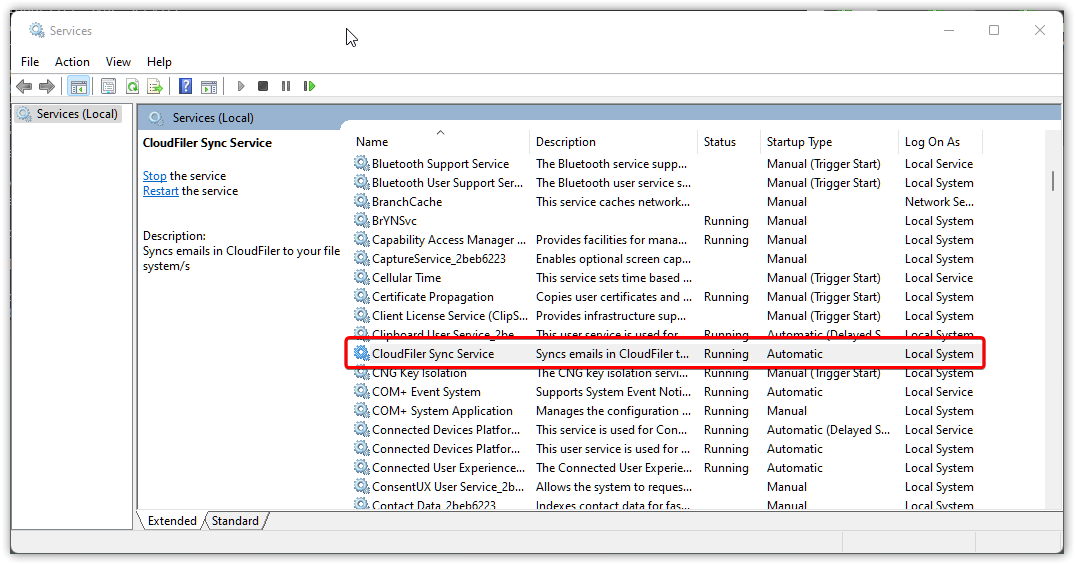
Right-click it, pick Properties then select the Recovery tab and set the First, Second and Subsequent failure actions to Restart the Service:
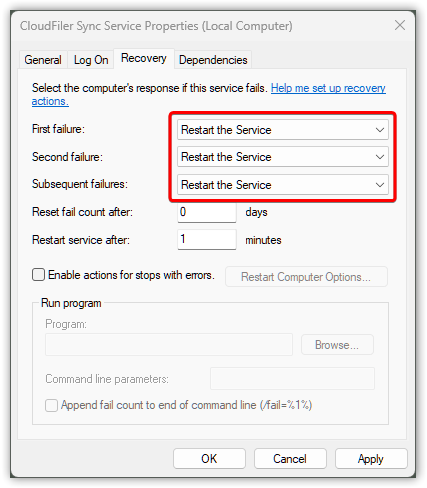
Next select the Log On tab. Assign your specially created user, enter their password and click Apply, then OK.

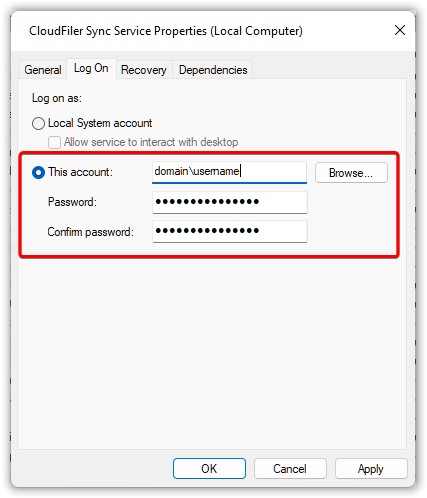
For the change to take affect you will need to stop the service and restart it, so right-click the CloudFiler Sync Service and select Restart.
That's it. The sync connector should now be running and you will find that emails start appearing in their destination folders.
If the sync service won't run as this user, take a look at Sync Connector won't run
Syncing to third-party storage
Storage systems like SharePoint, Egnyte, DropBox, Procore, Autodesk Construction Cloud (ACC), Bentley Projectwise, Box, etc., expose their storage in Windows via a desktop connector. In the case of SharePoint, the desktop connector is OneDrive.
Each user has their own path to the same folder
These local folders provide an ideal way for CloudFiler to transfer filed email files to whatever storage you use without requiring you to configure and authenticate a connection, however as each user's path to the data is unique to them, CloudFiler needs to normalise the path to one that will work consistently for the sync connector. For example:
Project location "Surrey Court" appears like this to Sally:
C:\users\sallyb\projects\Surrey Court\email
but to her colleague George it appears as:
C:\users\georgef\projects\Surrey Court\email
Whereas, if the Sync Connector is running under the user account 'syncuser' it will expect the path:
C:\users\syncuser\projects\Surrey Court\email
CloudFiler's Path Normaliser can resolve this automatically for you. All you need to do is send an email to support@cloudfiler.io with:
Subject line: Path Normaliser - sync username
Body message: Please assign the sync username for our business to: <your sync username>
Once this has been configured by us, your staff can use the Add Location tool to add locations to CloudFiler, and although the paths will be unique to them, our Path Normaliser will feed the sync connector with a path that makes sense to it.
File format and naming
The files are written in Microsoft's MSG format so that they open with a double click.
The file names are based on the ISO 8601 standard and the dates are in UTC time so that the server and your local copies share the same time stamp.
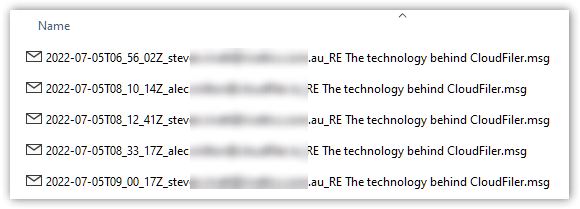
Syncing to Bentley ProjectWise
CloudFiler uses Bentley's Drive App to place the emails in ProjectWise. At the time of writing, Drive was included with Manage licences. You may only need Drive on one machine - if in doubt contact us.
By default Drive will present the Create New Document dialogue for each email that you file, but you can turn this off via the ProjectWise Wizard Manager - please see the ProjectWise documentation for how to do this.
Syncing to Egnyte storage
By default, Egnyte excludes MSG and EMLs from being uploaded. This is detailed in their documentation - look for Excluded from upload. So be sure to get your Egnyte administrator to allows these file types to be uploaded.
Troubleshooting
Take a look at this troubleshooting page if files are not syncing as expected. Files are not syncing to your folders
Change Log
Check the Change log for patches and new releases.