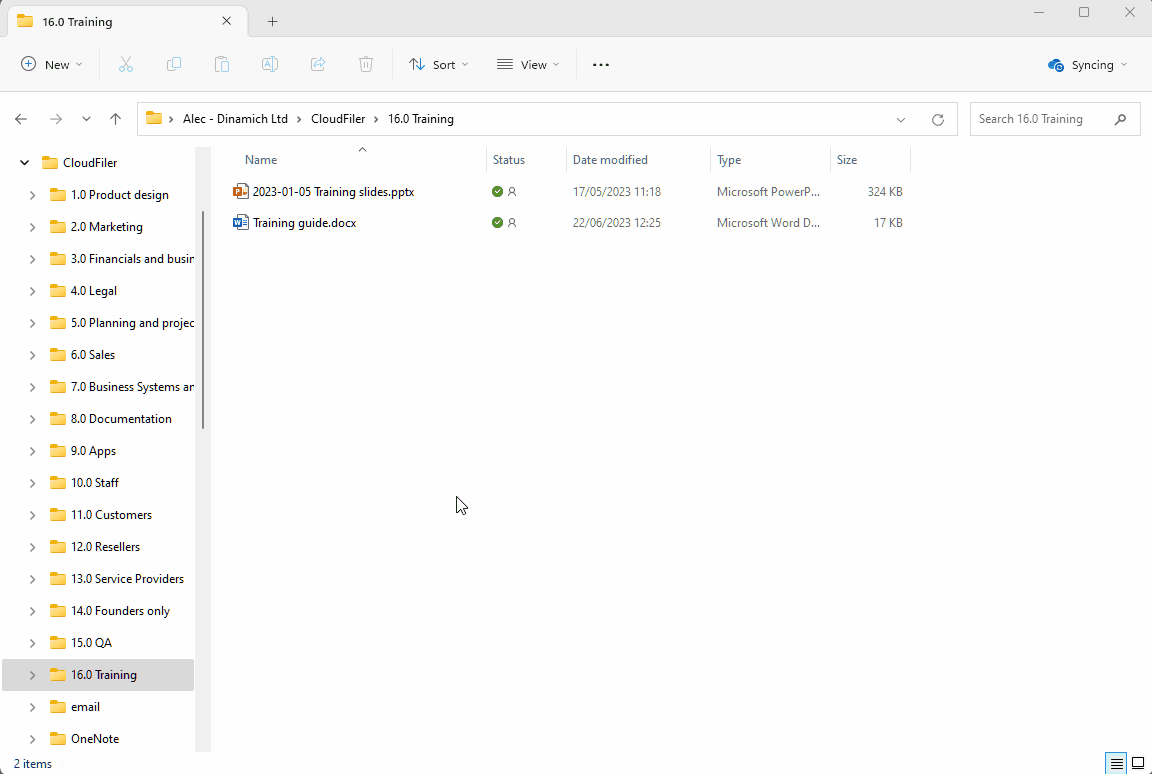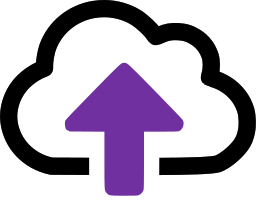Sending links to files & folders
Sending links rather than attachments
CloudFiler provided two easy ways to send colleagues links to files and/or folders rather than attaching them to an email.
Copy link/s to clipboard
If you have already started a document or email and wish to paste in links into it, use the Copy link/s to Clipboard method.
Steps:
- Select the file/s or folder/s in Windows File Explorer
- Right-click and select Copy link/s to clipboard
You can now paste the links into an email or other document.

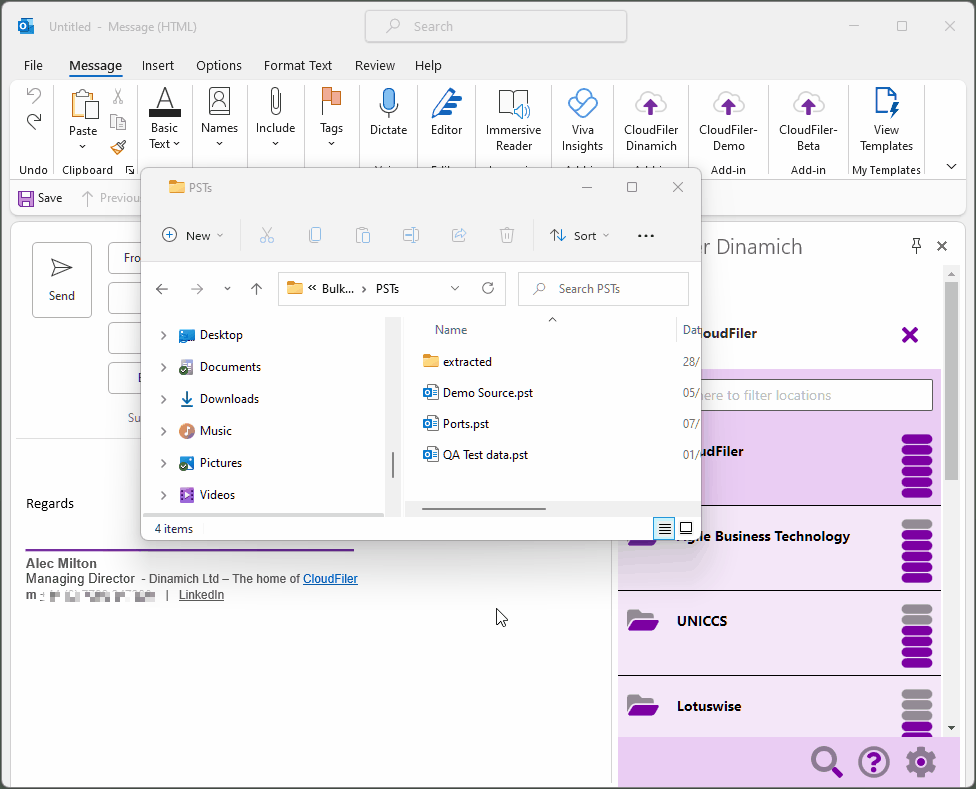
Send link/s
To launch a new email with the links already in the body of the message, use the Send link/s method.
Steps:
- Select the file/s or folder/s in Windows File Explorer
- Right-click and select Send link/s
CloudFiler will open a new Outlook email and with the links already pasted into it.