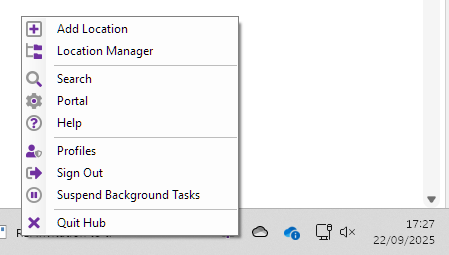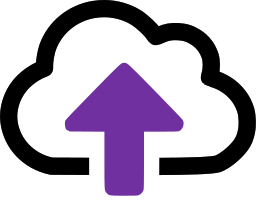The Hub
What is the hub, what does it do, and where to install it
The CloudFiler Hub is a desktop companion that streamlines setup and maintenance, reducing the burden on IT teams by delivers up-to-date versions of CloudFiler Apps to user-users, removing the need for manual software rollouts or updates.
You will typically install it on each user’s computer.
System Requirements
- Operating System: 64-bit Windows (MacOS version is planned but not yet available)
- Runtime: Requires the .NET Desktop Runtime 8
Should you uninstall anything first?
The Hub replaces the CloudFiler Shell Extension and CloudFiler Helper, so we recommend that you uninstall these first.
Where can I find the installer?
The installer is available on the same webpage as other CloudFiler installers. You should have received a link to this page previously. If you can't locate it, please contact our support team.
Authenticating via the Hub
Earlier versions of CloudFiler apps required license files and tenant keys. The latest versions now authenticate through the Hub, allowing users to sign in just once.
After installation, users will see a login screen.

If the user has multiple email accounts the Hub will attempt to select their business account, but users may need to alter the selection.
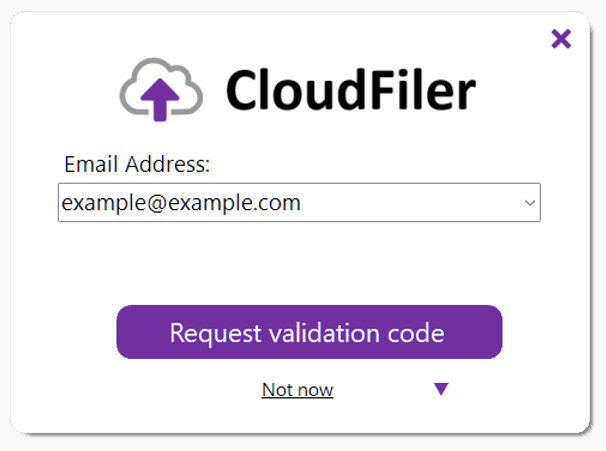
If the email address doesn’t match a user in CloudFiler, they will receive the User not found response.
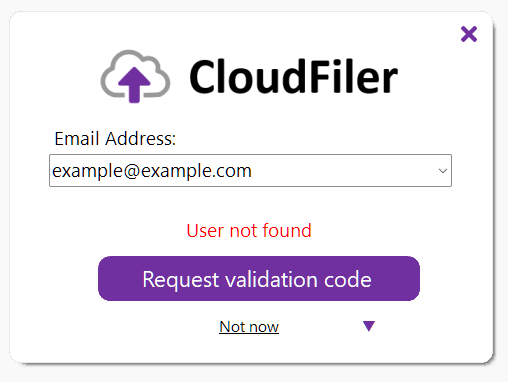
If successful, an 8-digit verification code will be emailed to the user, similar to this:
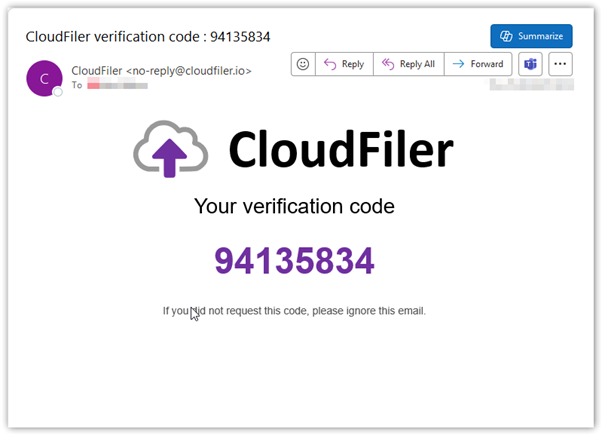
Users enter this code to complete authentication. Once authenticated, re-authentication is typically not required.
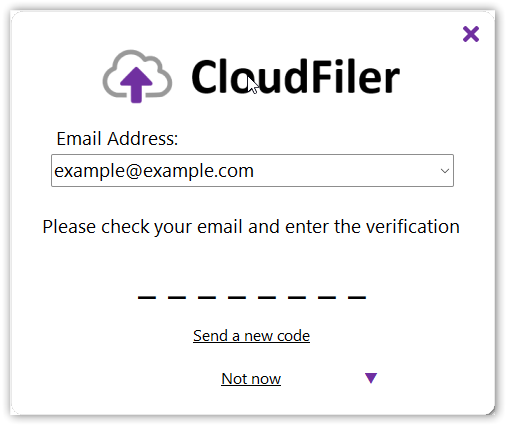
If the user selects Not now, they can choose to be reminded tomorrow or opt out of future reminders.
Once authenticated, the Hub configures itself and provides access to the latest tools available to the user. Fine-grained access controls are planned for future releases.
Users can re-authenticate at any time by right-clicking the Hub icon in the system tray.
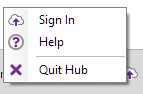
Quick Access to Tools
After installation, the Hub runs in the system tray and can be configured to remain visible.
- Left-click the icon to launch the CloudFiler Search Interface
- Right-click to open a menu showing available applications, based on the user's access permissions