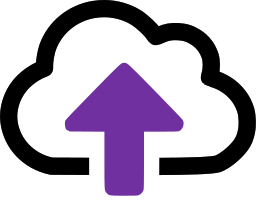Locations tab
The Locations tab on the portal lists the filing locations you have created in CloudFiler.
Depending on your user permissions you may or may not be able to edit locations and you may only see some of those that are in the system.
Role based security
CloudFiler enables you to control which users can file and search each filing location. This is achieved by creating named groups of people e.g. Directors, Human Resources, etc., and the granting one or more groups access to a given location.
For example if you wanted to only allow directors access to a Board Reporting filing location, you would create a group called Directors, add all the directors to that group and then ensure that only that group is able to access the Board Reporting location.
You can create as many groups as you need and name them as you choose.
When you add Group it will appear as a new column in the table.
For convenience, CloudFiler has two special built-in groups, All Users and CF Admin:
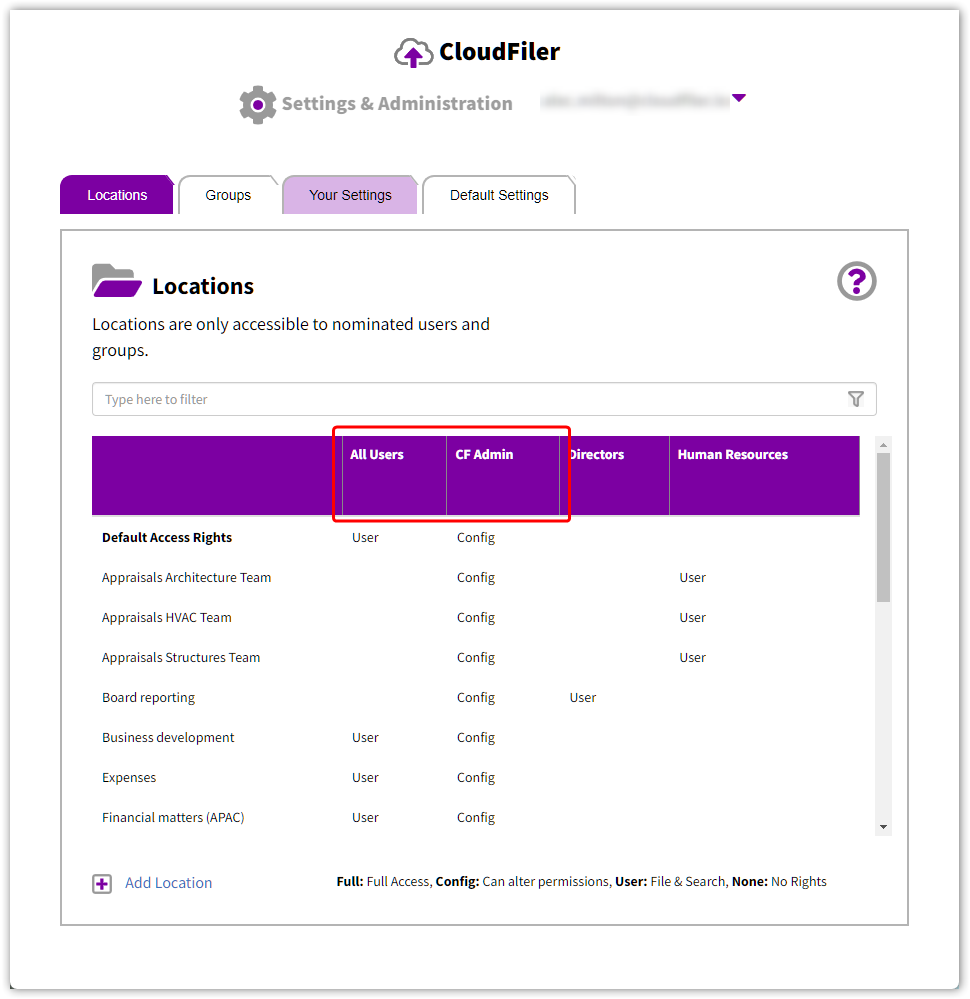
The All Users group is automatically populated with all the users in Exchange and by default is granted User permissions.
The CF Admin group is by default given Config permissions on all locations.
Understanding user permissions
At the foot of the screen shot above you will find a key that explains the permissions.
Here they are in tabular format.
|
|
Can file |
Can search |
Can edit |
|
Full |
☑ |
☑ |
☑ |
|
Config |
|
|
☑ |
|
User |
☑ |
☑ |
|
|
None |
|
|
|
For most locations you are likely to apply User access to All Users as this will enable staff to file and search the location but does not give them the ability to edit the location.
It is normal for the CF Admin group to have Config permissions to most locations as this enables members of that group to edit the name and path.
Where members of your business's leadership team need locations that are only accessible to them, ensure that only they have User permissions on those locations and set all other groups to None for those locations. If however the leader wants to be able to edit their locations themselves, change the permission for their group to Full.
The CF Admin is ideal for your business administrator/s
We recommend that you add your administrative staff to the CF Admin group as this will enable them to create new locations for colleagues and make edits when required, but they won't be able to file into the locations or search them unless they are members of a different group that has User or Full rights on that location.
Tenant Administrators do not have access to locations unless granted via a group
It is important to understand that whilst tenant Administrators have high-level rights to to manage he tenant via the portal, this does not grant them any rights to file & search locations and they will have to be granted access in the same way as other users. They do however have Config rights on all locations and can therefore add and edit locations.
Adding Locations
Whilst there are other ways to create locations (see Locations), if you have the required permissions the Add Locations option will appear at the foot of the page.
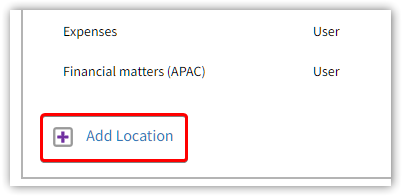
For details on how to use this, see Portal - Add Location
Location Properties
You can change the name of a location and its sync path via the Location Properties