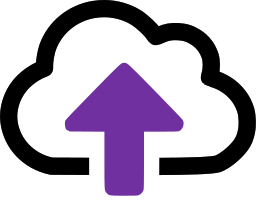Portal - Add Location
To add a location via the portal, first click on the Locations tab to bring it to the front.
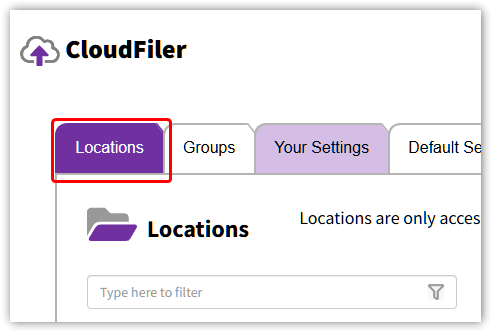
If you have the required permissions to add locations, the Add Location button will be present at the foot of the page.
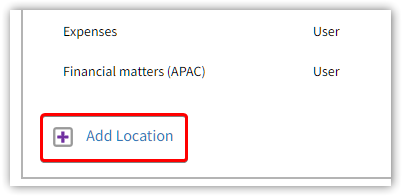
All you need to do is pick Add Location, give the location a name and pick Add.
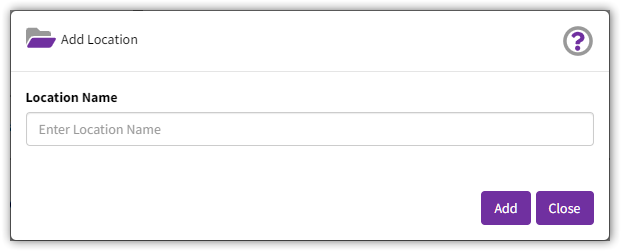
If you are licensing either the Professional or Enterprise tiers, you will also need to assign a sync path for the emails to be written into your storage. To assign the path, edit the location's properties.