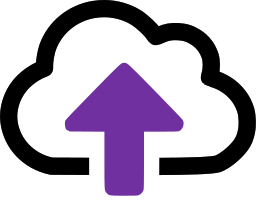Moving a location
Until CloudFiler has a better method to move all the emails from one location to another one, please follow this advice which assumes that you currently license the Professional or Enterprise tier and therefore have copies of the emails as MSG files.
Outline of the process
In the following steps you will move the synced MSG files of the emails into the folder where you want them to be, and then use the Bulk Uploader to import them into a new location with the correct name, before then deleting the original two locations.
Steps
- Temporarily change the permissions on both locations so that only you can see them. This will prevent anyone filing to them while you make your changes
- Change their names by adding a # character to the end. This will:
- Allow you to keep their content during the process
- Make them easy to find
- Enable you to create a new location with the original name
- Via Windows File Explorer, copy all the MSG files into the one folder where you now want them all to be, then delete any unwanted folders so that you now have just one folder with everything in it
- Run the Bulk Uploader and import the emails in the same way that you would if it was a legacy project. This will both create a location with the original name and it will import the emails. It will also register the sync path to this location’s folder so that new emails are filed to the right place
- Check that it’s all working as expected before deleting the two locations that end with the # characters