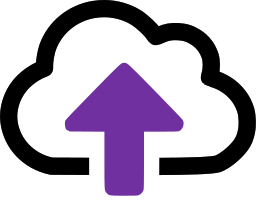Working with Outlook on a mobile phone or tablet
Whilst CloudFiler looks the same on mobile devices, there are some differences that you need to be aware of. For example to access the Add-in you will need to select the triple-dot menu as seen in the video below. In addition, the Add-in can not appear when sending messages (this is a Microsoft security feature) you can however file them from the 'sent items' folder.

Opening an email on your phone or tablet
Having used CloudFiler's search to find an email on your phone, you may be frustrated to find that whilst phones will let you download the email, they won't open it in your email client. This is true for both iOS and Android as they don't have the ability to associate a file format with an App, so you can't double-click a file an open as you might on a PC or Mac.
There are two possible workarounds:
- Copy to the clipboard the text of the email you have found, start a new email and paste the text in
- Having found the email CloudFiler's via the search, make a note of the subject, sender and date and then find it in your: Inbox, Delete Items or Filed folder (depending on your filing preferences), you can then open it from there and reply
 Video Tutorials
Video Tutorials
We recommend that you watch the videos on our web site to quickly learn how to file and search via mobile devices.